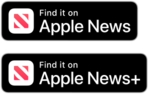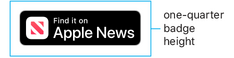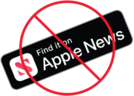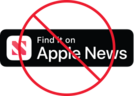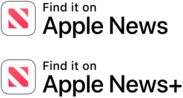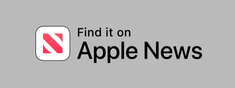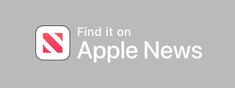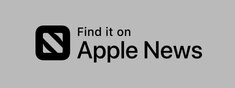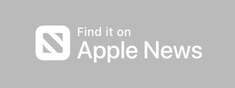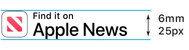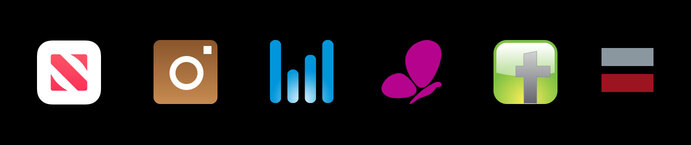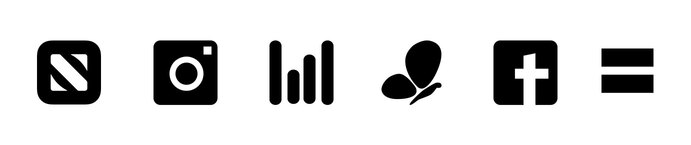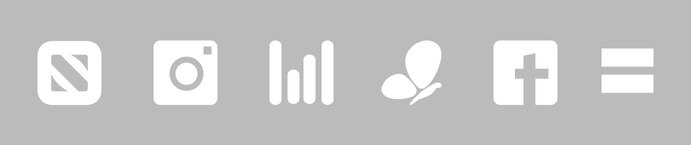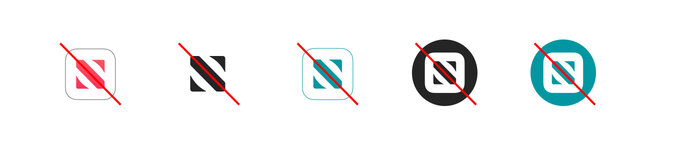Apple News Identity Guidelines
The following guidelines include information for using Apple News assets. Use the Apple News badges, text lockups, or icon whenever you promote content on Apple News, whether you’re linking to magazines, news sources, or individual articles.